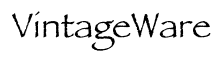 VintageWare > Apple II > The CP/M CARD > Overview and Update Notes ADVANCED LOGIC SYSTEMS, INC.
CP/M 3.01C is Advanced Logic Systems' latest release of CP/M Plus for the CP/M Card. It allows the user to take advantage of a Profile compatible hard disk, a RAM disk and ProDOS compatible clock cards. All I/O to the hard disk is accomplished by making calls to ProDOS. This means that CP/M and ProDOS can share the hard disk resource. ProDOS remains in memory while CP/M is running. This means that the user is able to jump between CP/M and ProDOS as desired. This release of the ALS BIOS will support 5 or 10 megabyte hard disks. Only one logical volume per hard disk is supported. The Apple host adapter must be installed in slot 5 and an Apple or Apple compatible floppy disk controller must be installed in slot 6. Support is also supplied for the Catalyst menu package by QUARK. CP/M applications may be called directly from the Catalyst menu. When CP/M boots up it looks for a ProDOS volume called /RAM. When it finds /RAM, a file called SYSTEM will be opened. It assumes SYSTEM is the environment for a 60K RAM disk. A utility called INITRAM is supplied to set up and initialize this RAM disk. Once the RAM disk has been set up and initialized, any files placed there will remain intact until the Apple is turned off or reset. Therefore, you may go into CP/M, set up the RAM disk, copy files to it, go back to ProDOS and your files will still be intact. A utility called DATESET is supplied to read the ProDOS
date and time and set the CP/M date and time. The date and time
are only reset when the utility is run so variations in time
may occur. The controller or host adapter for the hard disk must
be installed in slot 5 of the Apple. To install CP/M on your
hard disk, follow the manufacturer's instructions for installing
ProDOS. When ProDOS has been properly installed, simply place
the diskette marked /BOOT in the first floppy drive and turn
on the Apple. A message will appear informing you that CP/M has
not been installed on the hard disk. It will ask if you would
like to install it at this time. If you answer NO the boot program
will try to boot up CP/M from the floppy disk. This system has
RAM disk and clock support but no hard disk support. If you answer
YES, you will be asked to insert the install diskette and press
RETURN. The install disk is labeled /CPMBOOT. A directory called
CPM will be created on the root directory of the hard disk and
the CP/M files will be copied to it. These files must never be
written to or destroyed as CP/M will not function without them
and data may be lost. After the files have been copied to the
hard disk, you will be asked for the prefix of the directory
from which you wish to run the next program. Type the name of
your hard disk volume followed by /CPM. For instance, if the
name of your hard disk volume is /P, you would then type /P/CPM.
You will then be asked for the name of the program to be run.
Type CPM3.SYSTEM. This is the CP/M boot program. After some activity
on the hard disk, you should get the CP/M sign-on on the screen
and the ALS HELLO program will execute automatically. You will
find several files already on your CP/M directory. These files
should not be overwritten. Some of them are standard CP/M utilities
such as SUBMIT.COM, SETDEF.COM, DATE.COM and PIP.COM. Others
such as QUIT.COM are special utilities for use with CP/M and
ProDOS. You will find the ProDOS utilities on the back of the
CP/M diskette labeled #3.
APPMAKER.SUB is a submit file that replaces the APPMAKER.COM file available in earlier releases. APPMAKER.SUB gives the user the flexibility of specifying which files are to be copied to his application diskette. To use APPMAKER.SUB, place the diskette that contains: SUBMIT.COM, APPMAKER.SUB, DSKCOPY, PIP.COM and any other files to be copied to the application disk in Drive 1. Place a blank diskette to be copied onto in the second drive. Type SUBMIT APPMAKER after the A> prompt. The diskette in the second drive will be formatted and the files specified in APPMAKER.SUB will be copied onto it. APPMAKER.SUB may be altered by using ED.COM or another editor or word processor. Drive assignments assume the default. The defaults may
be changed using FLIP.COM. CATALYST.COM is a utility to be used in conjunction with
the ProDOS hard disk menu package CATALYST //e by Quark. It will
pick up the name of a program passed from the CATALYST menu and
execute it. One would generally include a reference to CATALYST
as the last statement in PROFILE.SUB. This reference causes the
program selected from the CATALYST menu to execute when CP/M
Plus is booted up. Therefore you can execute a different program
each time you enter CP/M without ever changing the PROFILE.SUB
file. Reference page 3-9 in the CATALYST //e manual for a description
of how program names may be passed. The name of the interpreter
to be executed is CPM/CPM3.SYSTEM. CONVERT.COM is a utility that converts files from ProDOS to CP/M Plus or from CP/M Plus to ProDOS. It also allows you to change the ProDOS directory prefix and to generate a catalog listing of the ProDOS directory. To execute CONVERT.COM, type CONVERT at the A> prompt. The display will indicate the following: CP/M -> ProDOS File Conversion Prefix /P/CPM Below this header information are listed the options that may be chosen for CONVERT. These options are as follows: P - Set ProDOS prefix C - Catalog display D - Change Direction of Transfer T - Transfer Files to ProDOS (or to CP/M) Q - Quit This utility sets the CP/M date and time from the current
ProDOS date and time. If the ProDOS date and time have not been
set, DATESET will attempt to execute DATE.COM to set the date
and time. It is suggested that a reference to DATESET be included
in PROFILE.SUB, particularly if there is a ProDOS compatible
clock card installed. CP/M time can be kept accurate by occasionally
executing DATESET from the A> prompt. This utility searches for a ProDOS volume called /RAM. When it finds /RAM, a file called SYSTEM will be created on the current volume and a CP/M directory will be initialized in it. This volume then becomes a 60K RAM disk referenced as D: on the hard disk system and as E: on the floppy system. Once the RAM disk has been initialized, any files placed there will remain intact until the computer is turned off or reset. Therefore, you may initialize a RAM disk with /RAM, copy files to it, return to ProDOS, go back to CP/M and your files will still be intact. When CP/M boots, it looks for /RAM/SYSTEM and when it finds it, accepts the RAM disk as one of its volumes as described above. INITRAM need only be executed once to set up the RAM disk. After that, CP/M will accept it each time it boots. Remember that turning off the power or resetting the Apple will destroy the RAM disk and you must execute INITRAM the first time CP/M is booted. VintageWare > Apple II > The CP/M CARD > Overview and Update Notes |
||